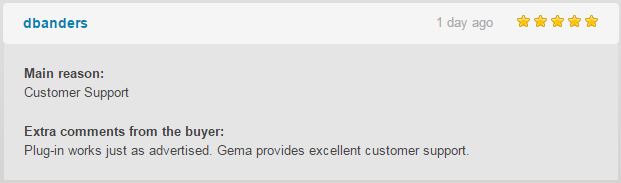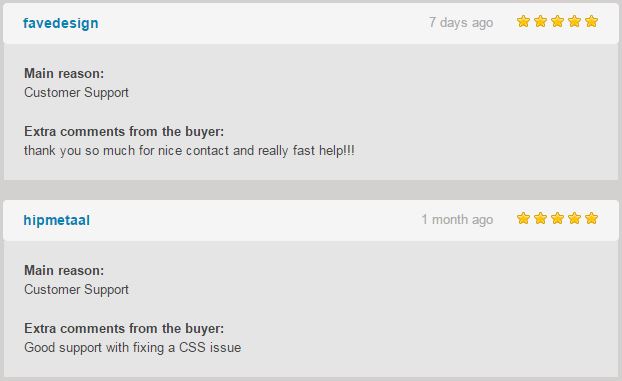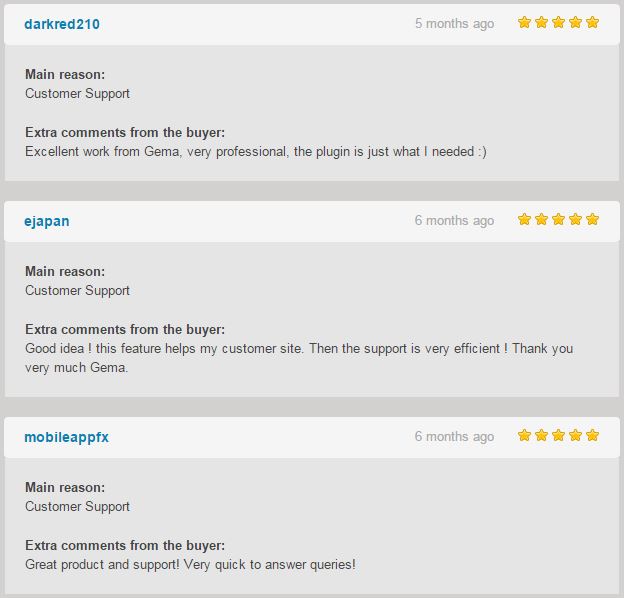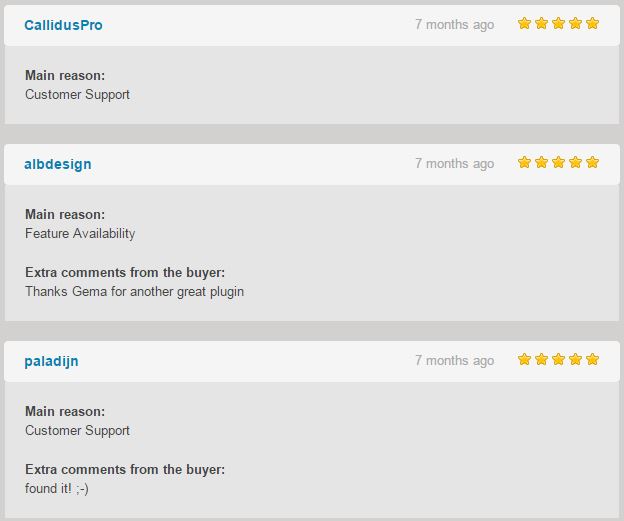WooCommerce Gift Wrap Order Documentation
WooCommerce Gift Wrap Order
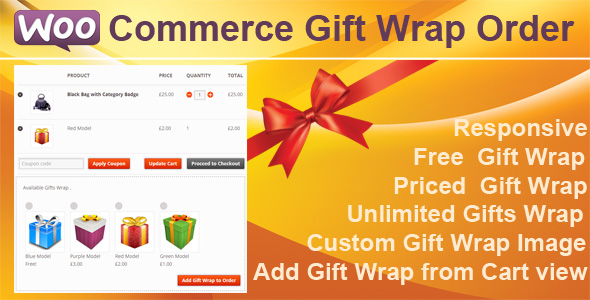 WooCommerce Gift Wrap Order – offers to your Shop Customers gift wrapping for the orders in your store.
WooCommerce Gift Wrap Order – offers to your Shop Customers gift wrapping for the orders in your store.
You can define as many gift wrapping styles as your prefer, set the price ,different prices or free gift wrapping .
Can be added images that show to customers what the gift wrap they can choose.
When a customer is on the cart page they see the option to add gift wrapping.
If the customer desire to have the order gift wrapped then their wrapping option is added to the cart .
The gift wrap appears in their order and after the order is placed to back-end order too .
Translation via PO/MO files.
Downloading the plugin
In the package downloaded from codecanyon the main zip file contains the plugin in zip file and the documentation folder NR 1 .Extract the zip plugin file and upload it in your wordpress site .
Or use the Installable WordPress file only which is the plugin file NR 2 .
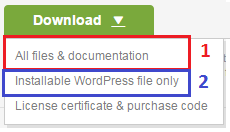
Installing via WordPress admin.
After you have purchased the plugin go to wordpress administration area then on PLUGINS , ADD NEW , UPLOAD and browse to the zip file you downloaded and click INSTALL
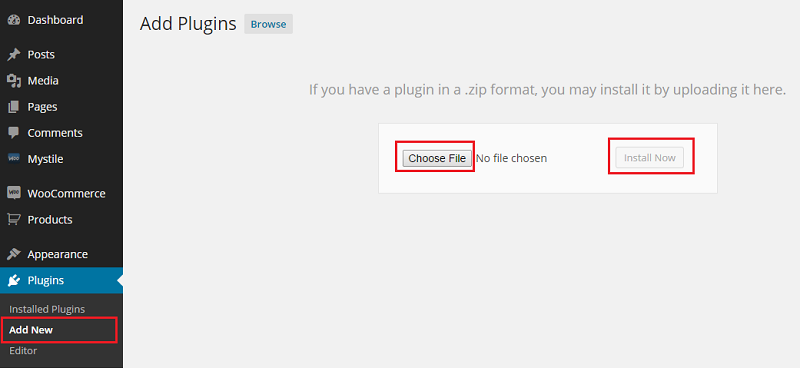
Activate ‘WooCommerce Gift Wrap Order’ through the ‘Plugins’ menu in WordPress
Creating The Gift Category
Creating the gift wrap category it is very simple , it is a normal product category .
Can be named as you prefer this category important it is to remember how you named the category dedicated to the Gifts Wrap.
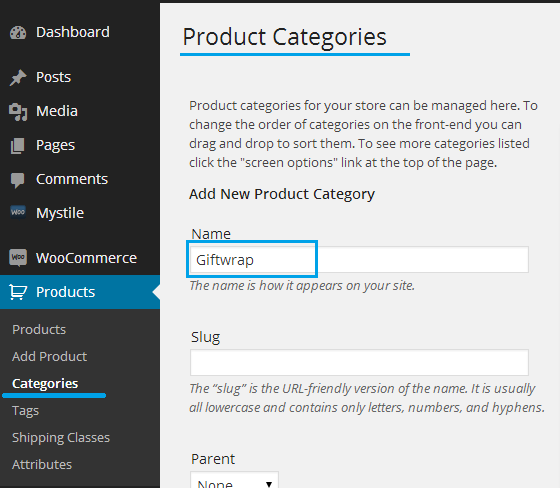
Category created
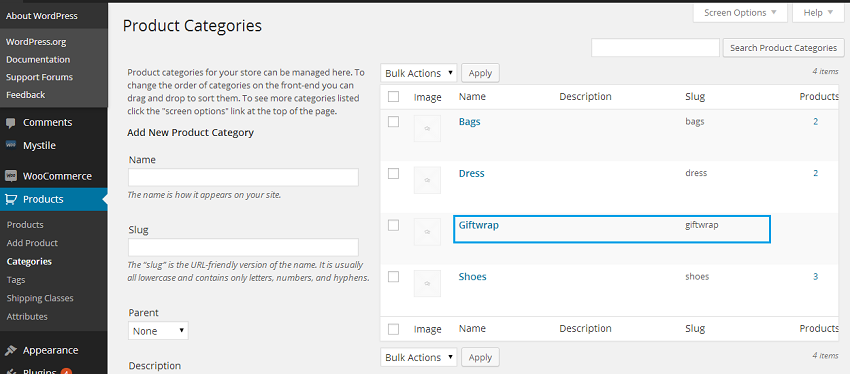
Creating The Gift Wrap Product
Creating the gift wrap product it is also very simple , it is a normal simple product .
1.Add New Product
2.Set Title to the Gift Wrap Product
3.Assign Feature Image of the Gift Wrap
4.Set the Price for the Gift Wrap . Set 0 for the Free Gift Wrap . Set any other Price as a normal product. Don’t Let Empty the Price
5. Assign this gift wrap product to the category previously created for the Gift Wrap
6.Publish the Gift Product
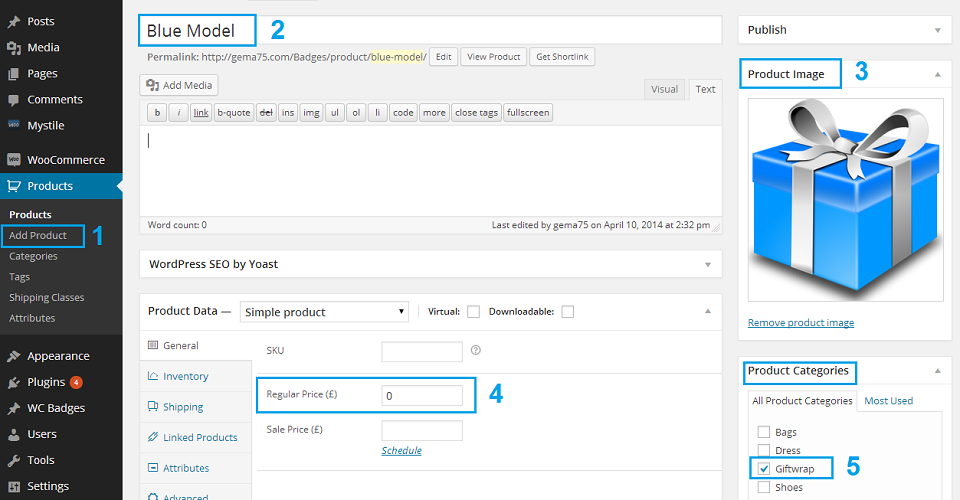
Using the plugin
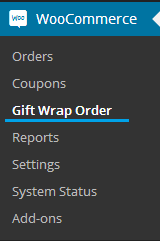
Once installed the plugin can be found under WooCommerce area , click on Gift Wrap Order to display the plugin settings .
Configure Settings
Now we are ready to configure the settings of the Gift Wrapper.
First Important Step , we will choose the Category created for the Gift Wrap Products . Selecting it from the drop down list and save .
Second Important Step – Hide Products from the Catalog View
Actually the gift wrap products that are already created are just normal products , and this means that by default will be displayed to the Catalog view as other products .
The “gift wrap products ” by logic must be displayed on the cart , when a customer already have added some products to buy and can choose the gift wrap for the order .
So as Second Important Step it is required to hide the gift wrap product from the catalog view , selecting YES to the Hide Products .
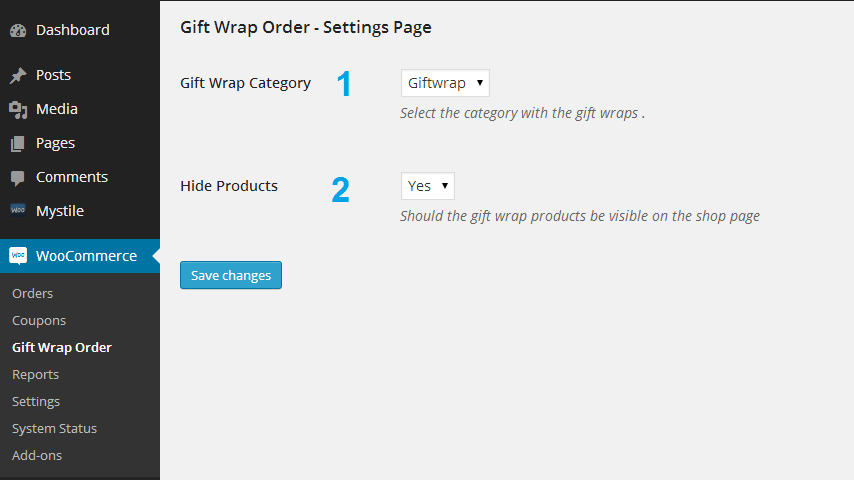
Front-end View
When the customer will be in the Cart page , automatically will be displayed the list of the Gift Wrappers and can be chosed the preferred one for the order .
A custom text message can be attached to the order as Gift message for the receiver “Add Gift Wrap Message”
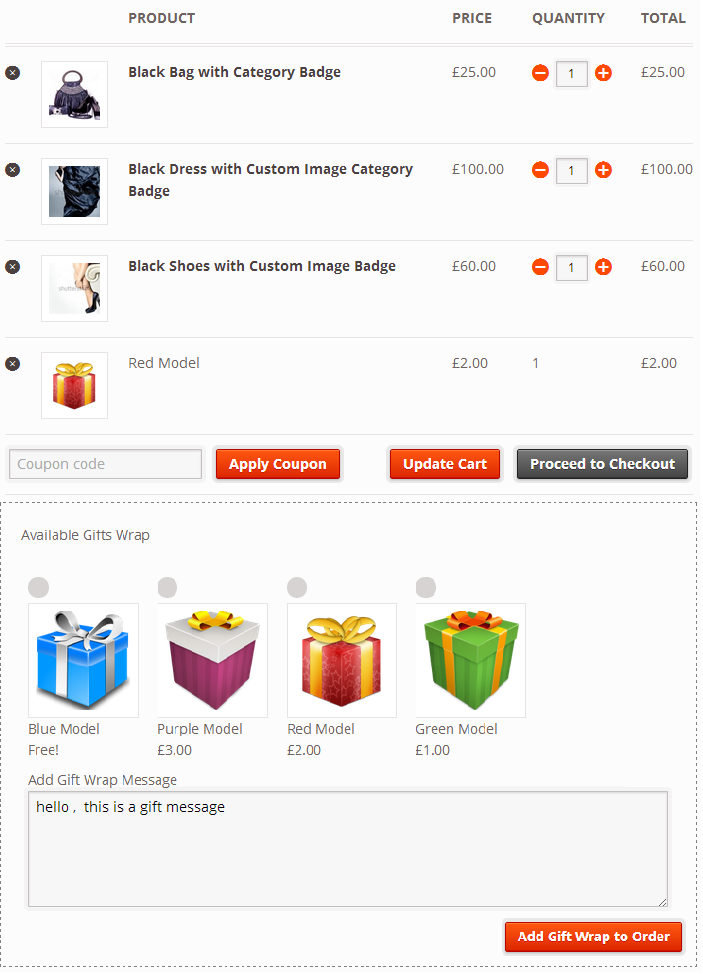
Back-end View
Order Received from a customer with products and Gift Wrap Order
The Gift Wrap Message it is displayed also to the order as Custom Field .
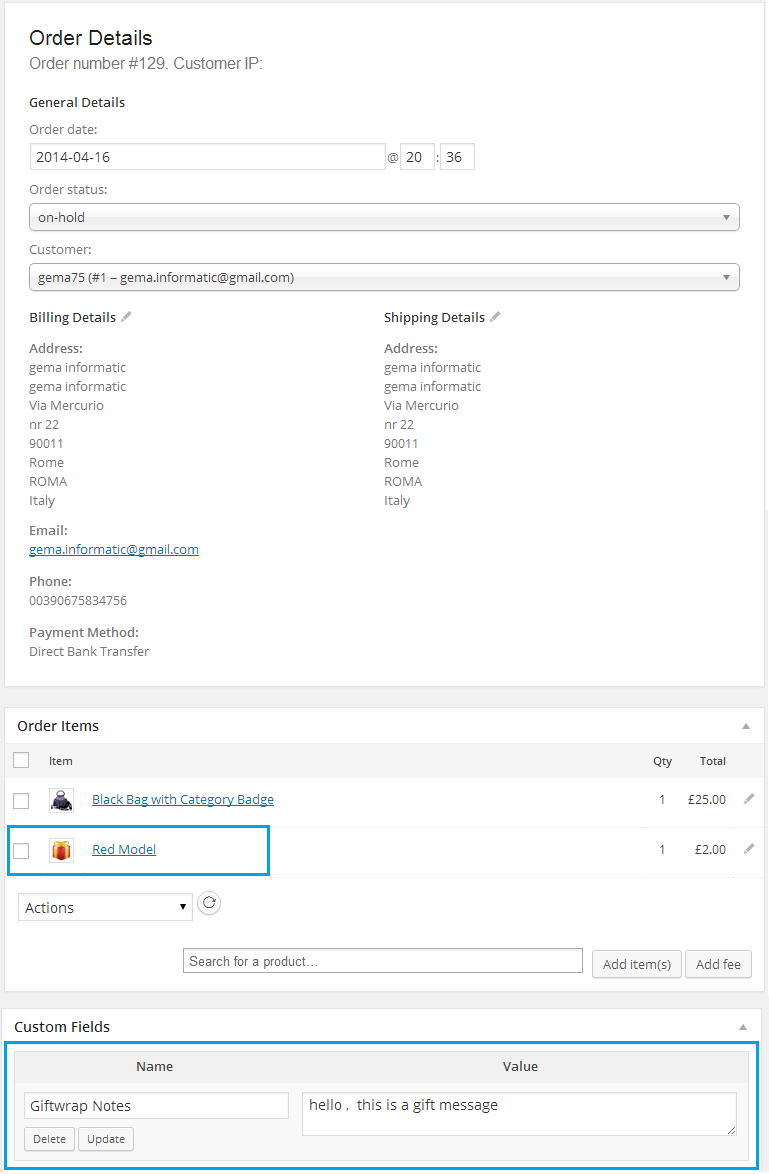
Translations
The plugin is translation ready via PO/MO files . Your translated files ( PO / MO ) need to be inside the “language” folder.
Inside the “language” folder you will find also a POT file that you can use for your translations.
The default language of the plugin is English .
Name your file translated gema75-wc-giftwrap-language extension.po :
Examples:
For Italian
gema75-wc-giftwrap-it.mo
gema75-wc-giftwrap-it.po
For German
gema75-wc-giftwrap-de.mo
gema75-wc-giftwrap-de.po
For Dutch
gema75-wc-giftwrap-nl.mo
gema75-wc-giftwrap-nl.po
And so on the part in red must be your language extension .
Usefull Information
Here Some usefull Informations:
A Customer can add or delete( once added ) ONE gift wrap to the order from the cart .
Only ONE Gift Wrap Item it is allowed for an order .
Gift Wrap Quantity Item must be Always 1 .
In case that in the Cart near the Gift Wrap Product will be displayed the possibility to add more with – + .
To Remove it – please verify to set YES Hide Products from the Settings of the Plugin.
To Change the gift order to another one must be deleted first the one in the cart , than added a new one .
WooCommerce Notice messages will be displayed for any situation to drive the Customer .
For the Best use , it is required to set YES Hide Products from the Settings of the Plugin.
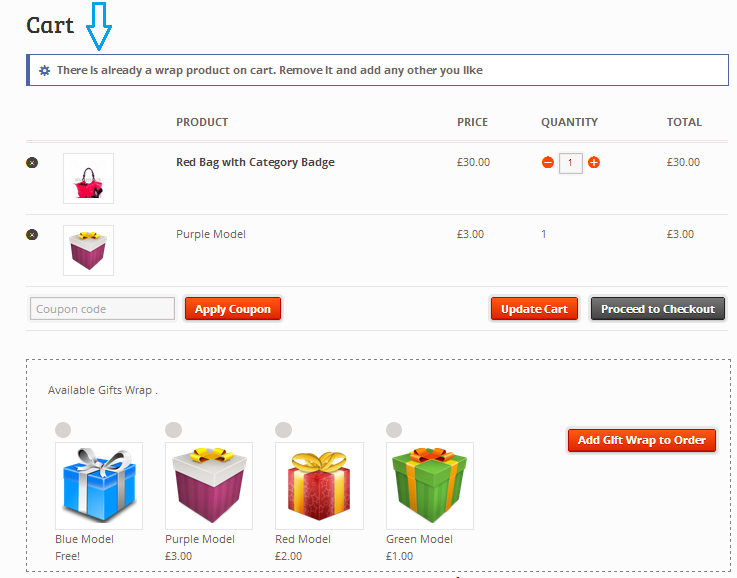
Support WooCommerce Gift Wrap Order Plugin
Please read carefully the Plugin Documentation before asking Support !Thank You
Free Support for my items includes:
* Responding to questions or problems regarding the item and its features
* Fixing bugs and reported issues
* Providing updates to ensure compatibility with new software versions
Free Support does not include:
* Customization and installation services
* Support for third party software and plug-ins
* Support for third party Themes
If your theme is designed with missing default WooCommerce hooks , or those hooks are added to a different position , i will help you sure but the support will not be included to the Free support .
You can choose to hire me to support You :
Using my Codeable Profile Link – present in the sidebar , opening a task with the value of 20$ .
Customers Reviews
Below some of the WooCommerce Gift Wrap Order Plugin reviews from Codecanyon.